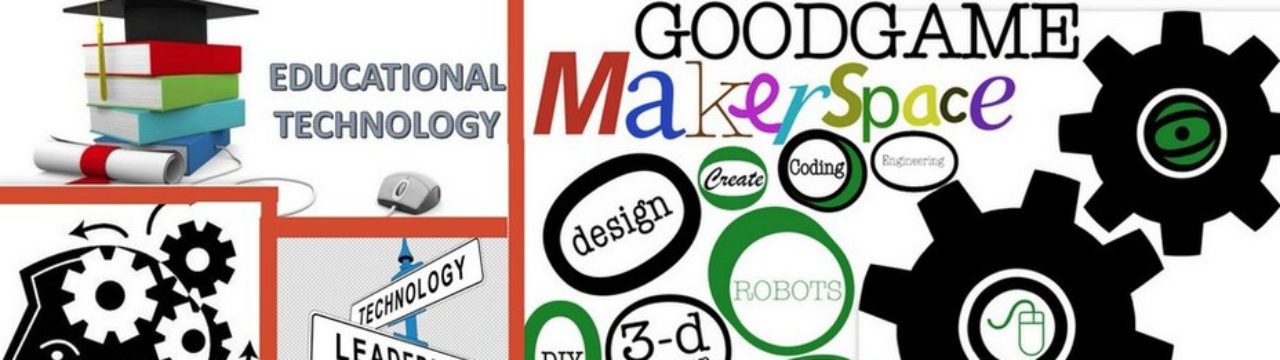For years, teachers have been telling students to get out there, write something. The problem for many was having an audience. When an author has an audience, they are much more inclined to write, and write well.
Teens, as many of us know, tend to be a different breed altogether. They are discovering who they are, or, more accurately, molding themselves into who they want to be. They write for school, and maybe even for friends. The problem is, when they write for teachers at school, they feel limited.
Yes, I know, many of us tell students they should feel free to write what they think, what they feel, etc. At the same time, many teens want to write things they are not so willing to just hand over to their teacher, more for fear of school imposed consequences. This is not to say that what they are writing is inappropriate, just that it may push limits of school rules.
Teens will be teens, and, as such, they will find an avenue to express themselves. If you have students who are aspiring authors, wattpad.com may be a tool you want to show them.

Wattpad allows the student (or anyone, for that matter) to set up an account, free of charge. They can build in a certain level of anonymity, using nick names, etc. They are then able to search out stories to read. The best part about wattpad is it provides an audience for writing.
Wattpad becomes infectious. A few students start writing and sharing, then more want to write and share. Eventually, you end up with students who finish classwork, and ask if they can work on their wattpad writing. Hmm… let’s think about that one. Kids, begging to write? It doesn’t take long to figure out the obvious answer to that one. Students end up thinking, formulating story ideas, plot twists, character motivations, etc. doing something they choose to do, on their own, for fun. Maybe it’s just me, but that seems to be a pretty good deal.
To make life even easier for students, yes, there is an app for that. Wattpad is accessible via the web, or their mobile app.
So, if you are looking for a way to provide your students with a meaningful audience, a place to read other stories, and critique and comment on them, wattpad is the place for you.