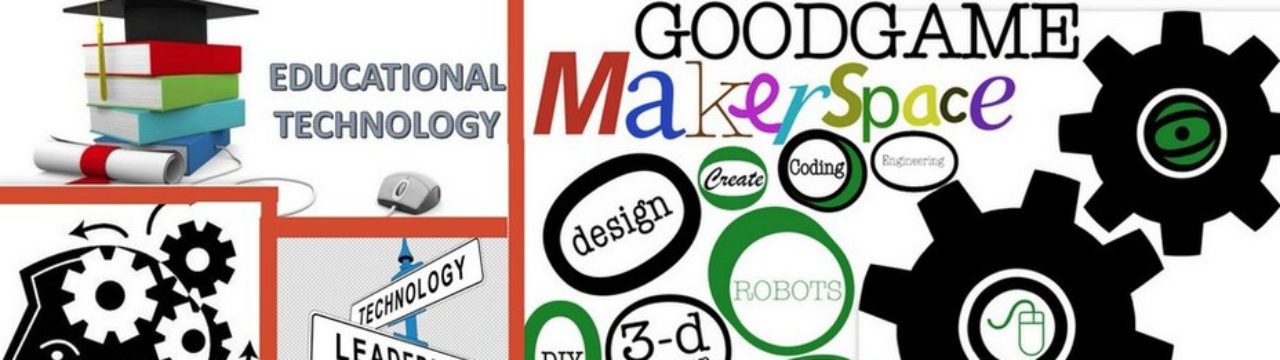Nearpod has been around for a while. I’ve used it for quite some time. If you are looking at ways to transform the way your students learn, Nearpod is a must have tool for your classroom.
I don’t remember the first time I used Nearpod… perhaps somewhere around 2013? Early 2014? Either way, when I first signed up, I used it. Note, I said used. I did not master it… and I certainly didn’t take full advantage of it. Looking back, I recognize the missed opportunities. I see and correspond with teachers all the time who ‘use’ Nearpod. What they need to do is more than simply use it, they need to leverage the tools Nearpod has to maximize student learning.
The tools we have access to today on Nearpod are amazing. Those boring old sit and get slide shows can become a thing of the past. Think about how many times you have presented something via slides and wondered if your students were actually ‘getting it’. Well, we can fix that. The best part? You don’t have to recreate the wheel. You can dump your pre-made presentations into Nearpod and customize them.
First things first, head to www.nearpod.com and sign up, if you haven’t already.
When you sign in, click the MY NEARPOD button. It looks like this:

Next, click the CREATE YOUR OWN LESSON TILE, shown below.

After that, you are going to get a screen where you can go in a couple of different directions. You can create a lesson from scratch, or upload a presentation made using other tools. You can just drag and drop your presentation in, and Nearpod will accept it.

If you would like to send a file from the cloud, just click the UPLOAD FILES button, and you get the following screen.

When you file is uploaded, Nearpod needs a few minutes to process it. This time can vary depending on the size of the presentation. You will get this message in the bottom right corner.

When it is done chewing on it, you will see your slides laid out for you. There is one thing you need to know. When you upload your slides, it converts each slide to an image. You will not be able to directly edit the slide like you were able to in PowerPoint, Google Slides, or whatever program you used.
Next you want to start integrating some of the amazing tools Nearpod has to offer. Doing this is simple. Click the ADD SLIDE tile, then the ADD ACTIVITY tile. This gets you the following screens, where you can select the type of activity you wish to use. The titles of each activity are pretty self explanatory. Click the one you wish to use, and it will create the activity slide for you.



Once you have customized the activity, you can find the slide at the end of the slide show. Simply drag it to the desired location. I used the DRAW IT activity in the following example. Kids of all ages LOVE this one. You can use it to have them draw something, or you can set a background image and have them circle items, etc. Whatever you can imagine, they can do. When you are done adding activities, click the blue SAVE AND EXIT button. This takes you out to your Nearpod library.
Using these tools gets you real data. Data you can see as your students are working through the lesson and you are teaching. You can tailor instruction, reteach if needed, and respond to trends on the fly. This is where Nearpod is a game changer. This is how you transform the way your students learn.

Now…. you have created these amazing Nearpod lessons, how do you get them to your students? That part is easy. You can have lessons set to be self paced, or teacher led. I use both, depending on the activity and objective. To do this simply hover over the lesson you wish to assign and select how you want to assign it.

You will then see a code to share with your audience, so they can go to Nearpod.com and put the code in. Or, you can share it using the options it gives you below the code. Nearpod integrates perfectly with Google Classroom, so that is how I assign the lessons. This way the students simply click the link and they are automatically in the lesson.

However you choose to get your students into your lesson, the most important part is to actually do it. For many of you, Nearpod may be a new tool. Something you are not familiar with. You are going to be worried it doesn’t work like planned, or you won’t know how to do something. Take the role of “lead learner” and just flat out tell your kids you are all trying something new today. This shows that you still learn new things as well… a valuable lesson.
One last little tip. Don’t create everything. There are TONS of resources already out there you can use. Some are free, some are not. I am fortunate, our district believes in the power of Nearpod, as do I. We have a district license where pretty much everything in the Nearpod library is free for us to access. Explore and find what you are after. I will show you how, in an upcoming post. Until then… Happy Nearpodding.