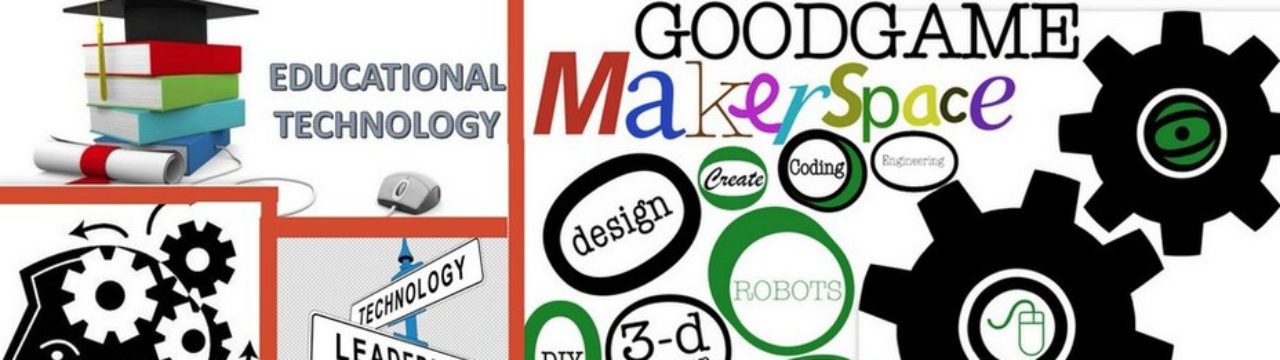Resistance is futile. The day of the computer program has come. Now, you have a couple of choices. You can choose to ignore that computer science should be a required course, or you can embrace it and head over to www.code.org to see how to get your kids started.
I have used code.org is some capacity for a few years. At times with my after school coding club, other times working with my daughter… going through lessons together, and last year in a pilot project of Computer Science Discoveries. I’ll be straight up with you, I love it.
In case you didn’t know, code.org is an online platform that steps the user through lessons to learn computer programming. Most people drag and drop ‘blocks’ to ‘write’ lines of code. This is a great way for students to learn concepts of coding and problem solving without having to worry about syntax.

What most people don’t know, or use, is that little button near the bottom right that says </>Show Text

Yeah, that one.
Click that and it opens a whole new world for the student. This makes code.org work a bit differently. It allows the student to type in the space that they normally drag blocks into. It also keeps the blocks to the left of the text window, so the student CAN drag a block in if they are unsure of the syntax. It will automatically be converted to text for them.


This is a great tool to step it up for kids who are comfortable enough to try text coding. There is still the safety net of having the blocks available, and they can always switch back if they need to. To switch back, all they have to do is click this button (in the same place the </>Show Text button was)

This will take them back to the normal block based coding. There is one exception here. If there is an error in the code they typed, the program will not allow it to switch back. Instead, it shows you this message, letting you know you need to fix your code.

Now, to find the error, students should use the debugging skills they have been working on. Code.org gives you a hint that there is an error. Let’s take another look at this picture. Note the little red square next to line 7. Hint hint hint… perhaps YOU CAN TYPE HERE isn’t quite legit code.

Now, if for some reason the student simply can’t figure it out, he/she can always revert to another version by clicking VERSION HISTORY. It will show you this window, allowing the user to select a version to restore.

There you have it. It’s really easy to alter the code.org program to enable kids to take on the challenge of coding in text rather than blocks. Feeling salty? Log on and give it a go yourself… prepare to be drawn in for a while.