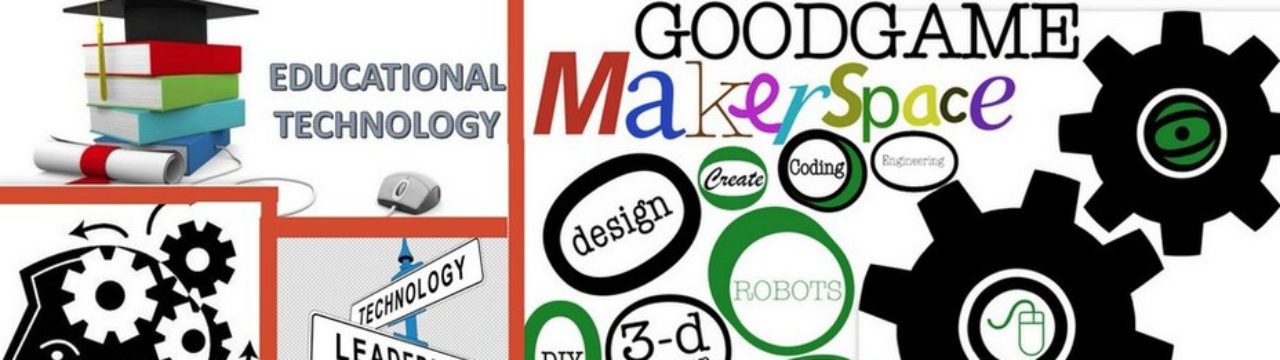Video. Kids love clips. They can be a great way to hook students when starting a lesson. They are great for reinforcing lessons after you have taught it. They are all over YouTube and the internet. But…
All too often the ‘perfect’ clip has that one word or phrase that gets dropped that makes it inappropriate for your audience. Depending on the grade level you teach, those words can vary greatly. Sure, you can try to time it so that you hit mute as the clip approaches that scene, but that can be troublesome, or even impossible at times.
So, how do you deal with that? Simple, you do what I call “scrubbing” the clip. To put it simply, I download the clip and import it into iMovie.
Then navigate to where you saved your video clip and import it.
Next, you will need to create a new movie. Select FILE – NEW MOVIE
NOTE: You must be in a project for the sound effects to be available to add. Make sure you have completed the above step.
You should now have a screen that looks something like this:
Select the clip above you want to use in your move, and drag it down to the work area below.
Now, go to the spot in the clip where you wish to “scrub” out the word or phrase and pause the video at the moment you want to start the “scrub” noise. Click SOUND EFFECTS from the menu at the far left, and find the sound effect you want to use. You will want to make sure the effect is long enough to cover the bit you are “scrubbing”.
Next, to ensure that the offending word or words are covered up, hover your cursor over the middle of the green audio clip section of the work area. Crank the volume up enough to ensure it completely covers the sound of the word.
When you are done “scrubbing” your video, you will need to export it so you can view it as a movie. Click the SHARE icon at the top left, and select how you would like to export the clip.
Viola! You now have a student friendly video clip to use without fear of missing a stray word that might make for an awkward situation.