It’s summer break for many of us. It’s the perfect chance to experiment with new things. Schools are making the change to including more EdTech. Some districts more slowly than others, but in general, we are getting there. Talking to teachers at conferences and presentations, we often hear the same reasons for not using more technology…
Time. Teachers say they don’t have the time to learn the new technologies out there. They say they are so busy grading, planning, and teaching that they don’t have time to implement changes. Perhaps we should utilize this time off to get familiar with some things.
Let’s start with the basics. The things that you can implement easily. Things that will streamline things in your classes. I’ve gone over few things about Google Docs and such over the last several weeks, and Docs is great. But to start out, start with Classroom.
Google Classroom is an extremely user friendly way to get information to kids. It’s easy to sign up for, easy to use, and does much more than it appears to do.
Sign into your school account, and head on over to classroom.google.com and sign up.
After getting signed up, click the plus symbol at the top right of the page to add a class. Go ahead and create a dummy class if you have never used Classroom. When Google let me in the beta testing before release, I added my daughter to a class. This gave me the opportunity to get used to making announcements, giving assignments, and getting used to how Classroom looks and feels.
While you are at it, go ahead and download the Classroom app on your phone/iPad or whatever device you have. Apps are available in the App store and Google Play store.
Play with the settings, change the themes, etc. You can upload your own banner image if you wish. Remember, you are in a dummy class, so play to your hearts content.
When you are ready to set up your real classes, get on it. Go ahead and set up the classes, even if you can’t add students yet. When kids roll into your classes, give them the class code in each class and let them sign up. Alternatively, you can add the students yourself. The more you get set up now, the fewer excuses you have to use it when the school year starts.
Using Google Classroom has tons of benefits. It automatically creates folders in your Google Drive to keep you organized. It creates sub folders for each assignment. It takes the mess out of using Google Docs. Additionally, it provides documentation for every announcement made, every assignment given, and it documents what time and date students turn in an assignment.
There are some great resources out there to help you get to know Google Classroom. Take a look at the book, 50 Things You Can Do With Google Classroom by Alice Keeler. It’s chock full of good tips for the Classroom Newbie. A review of that book is located HERE.
If you have not started using Google Classroom yet, the time has come to make it happen.
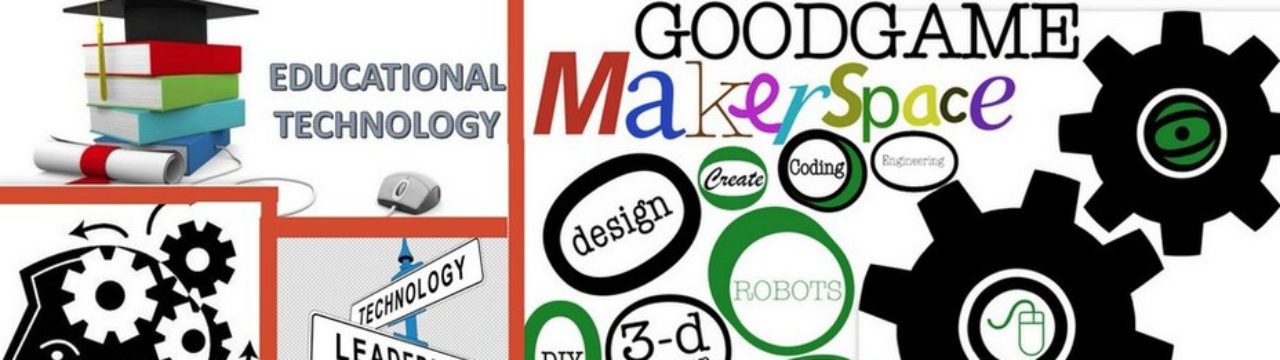

Reblogged this on NEW GENERATION MEDIA TECHNOLOGY.
School system is considering a Learning Management System. Can Google Classroom do most of what a LMS would do in an elementary school??? I do know that the LMS has a grade recording section as well as a parent piece where parents can follow student progress.
Google Classroom serves us well in that capacity. Parents can log in as students to see progress, etc. There is a place for recording grades, however our “official” online gradebook doesn’t talk to Classroom, so there is a wee bit of redundancy. I love Classroom, it is extremely versatile.
Pingback: Google Classroom… a few little tips. | The Paperless Trail by EduAppsandMore