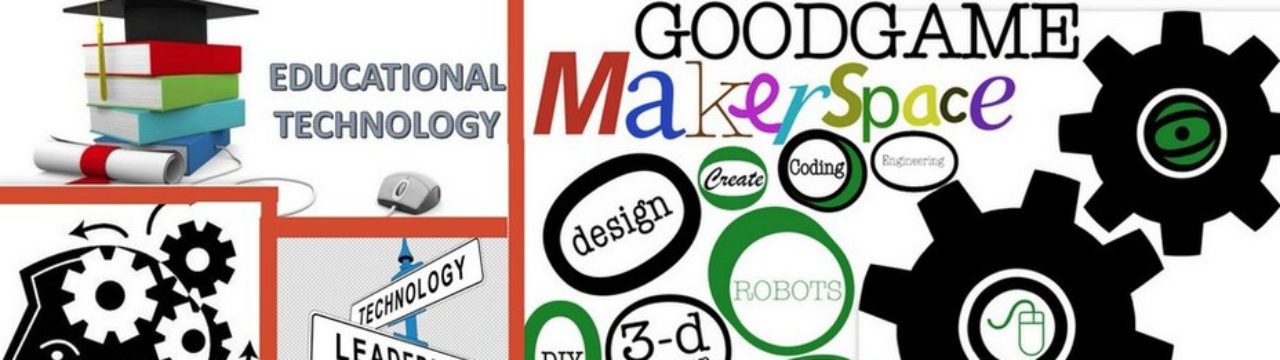Google is known for doing great things, and Google Docs is no exception. Granted, there are always going to be people out there who like things the way they have always been. I like MS Office. Don’t misunderstand, Office is great, but in my opinion, Google Docs has a bit more to offer in the classroom.
One of the things I love about Google Docs is the revision history. I can’t begin to count the number of times a student has been saved by the fact that Google tracks changes through the revision history. To get to the revision history, it only takes a few clicks.
1st- Click File, then find See Revision History and click it.
2nd- You will now see a list of revisions made to the document.
3rd- You can now click each revision to see the changes that have been made. To go back to a certain revision, simply click the Restore this revision link beneath it.
A couple of notes. If you wish to see more detailed revisions, click the button at the bottom of the revision history that says Show more detailed revisions This will give you much more detail about each revision made.
Note that each person is color coded, as are the revisions made in the document. This is a good way to see who contributed, and how much they contributed to a document. It makes great documentation for grading, as well as for parent conferences. Also note that each revision is timestamped. This will tell you who decided not to contribute until the end of class, and who was thoroughly engaged through the entire process.
Gone are the days of a student losing a document because they didn’t save it, or made a catastrophic mistake and accidentally saved the document that way. With Google Docs, you always have a recoverable document available.
One minor detail, sometimes Google will condense the revisions made. They do this to save disk space. It is done, in part, based on the amount of time it has been since a document has been worked with. When this occurs, your revisions will be ‘lumped’ together into broader ranges. The document is still there, and recoverable, but you won’t be able to see each individual revision in it’s own recoverable instance.