Let’s start out with the basics. Google Apps for Education is a free suite of apps for schools. Take a look at the screenshot below, and you will see Google’s product page for them. They are Classroom, Gmail, Drive, Calendar, Docs, Sheets, Slides, and Sites.
Having these free tools at your disposal make collaboration far easier to deal with. We all know that when the school year starts back up (or continues to run for those of you in other parts of the world) we get busy. Time seems to get scarce. Not every collaborative effort has to be in person. While I truly believe that face to face meetings from time to time can be productive (especially when there is food and coffee involved) we can get a lot done by collaborating virtually.
Starting out with a familiar one for most, Gmail. Gmail is simply Google’s email system. It doesn’t get much easier than that. Have a question? Email a buddy and get a quick answer. This is the tried and tested method. It works, but has distinct limitations. You can send documents back and forth, but that has the problem of creating several versions of a working document. There are other tools that may server you better.
Next we have Docs. Many don’t think of Google Docs as a collaborative tool. They open it, and see a word processor. Something to produce work in. However, Google Docs is far more powerful than a simple word processor. In Docs, you have the ability to have several people working in the document at the exact same time. You can watch changes others make to the document, in real time. This is powerful. We now have the ability to collaboratively work on one item, say a year’s scope and sequence, and all be productive at the same time. No longer is one person typing and 5 watching and waiting. We also have the ability to make comments and suggested edits. Even better, there is a built in chat. You can chat back and forth about ideas as you work on the document. This gives us the ability to collaborate not just locally, but globally as well. Take a look below, and you will see the chat window open. Just click the icon near the comments button to open a chat with other collaborators.
Google Drive is another tool often not considered as a collaborative tool. It is, however, very handy indeed when you wish to work as a team with others. Drive allows you to store documents and files and easily share them in the cloud. Gone are the days of needing to email everything as an attachment. A great part about Drive is that you can store any type of file there, not just files created through the Google Suite. So, if you have a video file you want to share with people, drag and drop it in there, and everyone who has accessed to a shared folder has access to that file.
Finally, is Google Hangouts. Not technically a part of the GAFE suite, but handy nonetheless. Google hangouts is a way to gather a group of people in a video chat. There are times when text doesn’t do it, and this is where Google Hangouts shines. When you need to see facial reactions and surroundings, Hangouts is the goto tool.
While technically we can collaborate using other tools as well, such as Sheets, those times tend to be more focused and rare. To get people talking, which is the goal of collaboration, take a good look at the tools mentioned. After all, we can’t collaborate if we aren’t even communicating.
Thanks to all who participated in #gafechat last night for the inspiration for this post. And, if you have not checked out that Twitter Chat yet, take the time to do so. It’s amazing the ideas that can be harnessed by people using 140 characters or less.
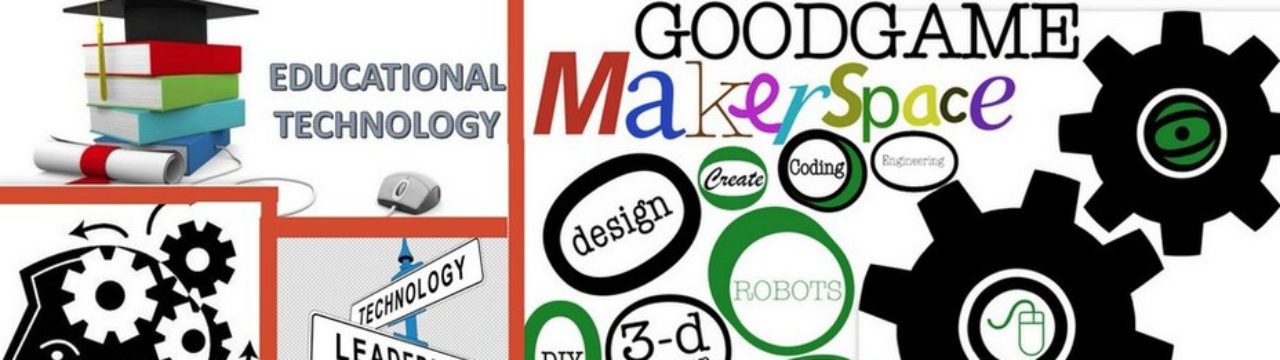


Reblogged this on Cyndi Goodgame and commented:
Great tweeting!
Pingback: Using the Revision History in Google Docs | The Paperless Trail by EduAppsandMore