Youtube is a great resource for the classroom. Everyone loves to use a clip to spur discussion, right? However, sometimes, the ads that come up before the clip can make for an uncomfortable situation in the classroom. Certainly, there is a way to skip that thing and not have to wait 15 seconds for the students to see who knows what, right?
Let’s here it for Google Chrome extensions. If you don’t know what an extension is, it is a sort of add on to your Chrome web browser that helps it do certain tasks.
First, let’s begin with how to install extensions. Follow along as I quickly step you through the process.
STEP ONE: Click at the top right of your browser where it looks like three horizontal lines, then click settings in the menu that pops up.
STEP TWO: On the left side of the browser window, click the word EXTENSTIONS
STEP THREE: At the bottom of the browser window (you might have to scroll if there are extensions installed already) You will see a link that says “Get more extensions”. Click that link.
STEP 4: You should now be at the Chrome extensions page. From here, you can browse extensions, or search for them.
There are literally thousands of great extensions out there to help make your life easier.
Adblock is a great way to block those commercials on YouTube.
If you have kids reading Wikipedia, take a look at wikiwand, it freshens up the page so it is less busy, and easier for kids to keep attention focused on the text.
Try the Momentum extension if you want every new tab opened in Chrome to give you a personal dashboard, including to do lists, etc.
Extensions are a great way to increase the efficiency of your daily internet use. Spend a little time browsing through them, you are bound to find some that would help you out.
For some great lists of extensions, try some of those Google search tips from a few days ago. Get specific about what you are looking for, you might just find the perfect extension (or 10) for you.
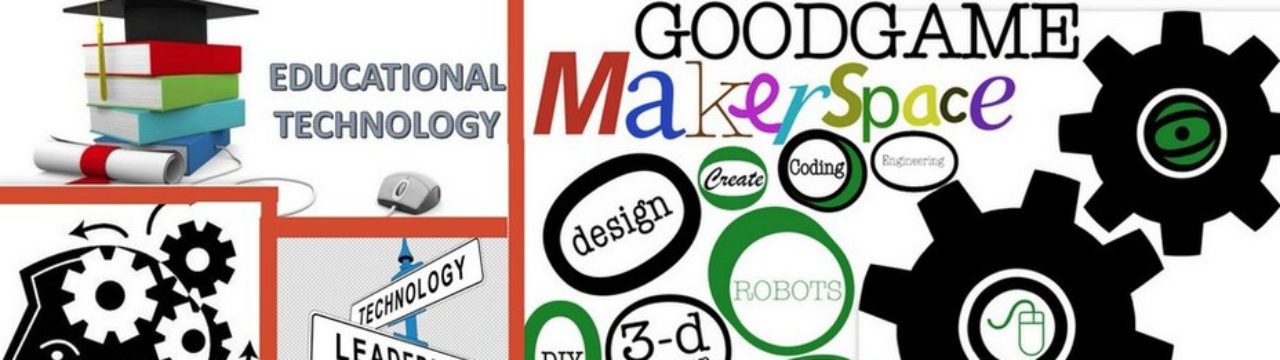




Reblogged this on Cyndi Goodgame.
Pingback: Paperless Grading Using Flubaroo, Google Sheets, and Google Forms | The Paperless Trail by EduAppsandMore
Pingback: Screencasting Using Google Chrome and Snagit | The Paperless Trail by EduAppsandMore
Pingback: A Great Pairing: Google Chrome and DocentEDU | The Paperless Trail by EduAppsandMore
Pingback: DriveSlides by @alicekeeler and @jmattmiller | The Paperless Trail by EduAppsAndMore